Need to connect your laptop to the Internet, but can’t find a public Wi-Fi signal around? Perhaps you’re feeling generous and want to help a friend to access the Internet? Well, if you’ve an Android device and your service plan allows it, you’re in luck. You can use your Android device to create a Wi-Fi hotspot that will allow other Wi-Fi enabled devices, such as laptops, tablets, or other mobile devices to use your phone’s mobile data to connect to the Internet.
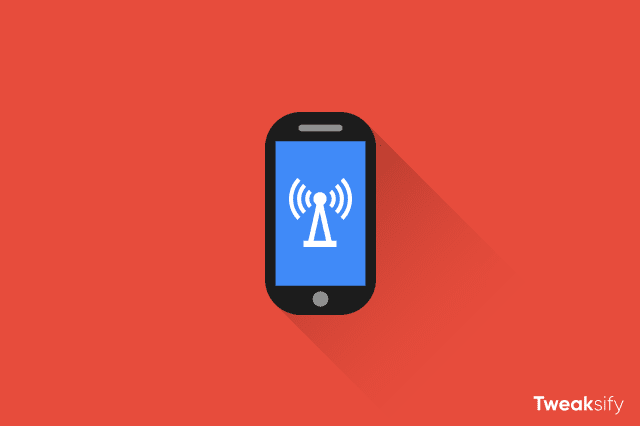
The process is very simple but you may still need to know where to go, so here, we’re going to show you how to setup a Wi-Fi hotspot on your Android device. Read on to find out.
Not all carriers allow their users to use hotspots without paying an extra fee, so if you try to setup a Wi-Fi hotspot on your Android and receive an error, you may need to upgrade your service plan.
Setting Up a Wi-Fi Hotspot
The steps below will take you right through the entire process of setting up a Wi-Fi hotspot on your Android device.
- Open the Settings app on your Home screen or App Drawer.
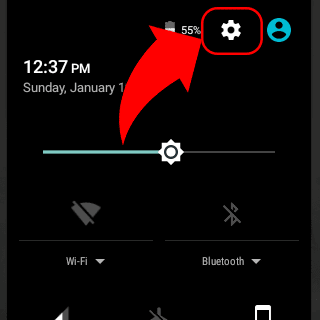
- Tap on More under wireless and networks section, and then choose Tethering & portable hotspot.

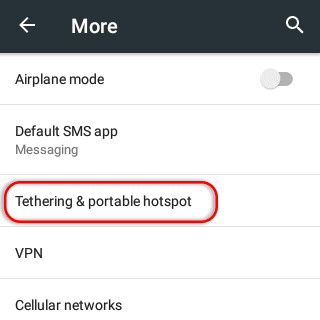
- Now, tap on Wi-Fi hotspot, and then tap on Set up Wi-Fi hotspot option.


- Here, change your hotspot settings, like the name for your hotspot and password.

- Once done, tap on Save button to save your changes.

- Finally, tap the slider at the top of the screen to enable the hotspot. And then enable your mobile data.

When a Wi-Fi hotspot is enabled, you’ll see the hotspot notification icon. You can then access the hotspot by using any Wi-Fi enabled devices, such as laptops, tablets, or other mobile devices.
If you receive an error when enabling hotspot on your Android, you may need to upgrade your service plan, but there are third-party Android tethering apps available such as FoxFi that allows to get around your carrier’s tethering limits, but we don’t recommend you to use them, since they violates most carriers’ Terms of Service.


We’re eager to see your comment. However, please do not spam. Using brand name in name field is forbidden and you’re not allowed to use links in comments.