Recently WhatsApp added a new Status feature that allows users to post pictures, short videos and GIFs as their status update. Unfortunately, WhatsApp didn’t give the option to save pictures, videos or GIFs shared in Status updates to Gallery. This is because WhatsApp cares about its users’ privacy.
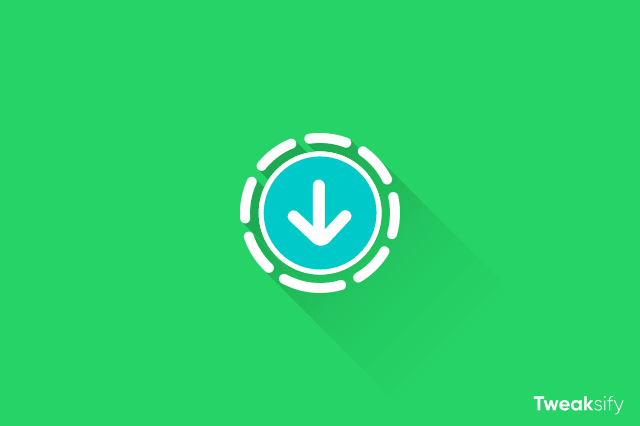
If you wish to save someone’s WhatsApp status, don’t feel helpless, in this article, we’re going to take you through the tweak to save all kinds of WhatsApp Status like pictures, videos or GIFs to your Gallery on your Android device and access them any time you want. Keep reading to find out.
WhatsApp has not given any authorization to save someone’s Status update, so make sure to only save Satuses with the explicit permission of the owner.
Steps to Save WhatsApp Status
Follow the simple steps below to learn how to save all kinds of WhatsApp Status like pictures, videos or GIFs to your Gallery on your Android device. Before you proceed, make sure you’ve viewed the Status which you want to save. If you’ve viewed it already, then follow the steps below.
- First, you’ll need an advanced file manager like ES File Explorer, and enable “Show hidden files” option.
To do this on ES File Explorer, open the menu and scroll down until you see Show hidden files option, and then enable it by sliding the toggle.

- Now, navigate to WhatsApp > Media folder.
- Here, you should see a folder named .Statuses.
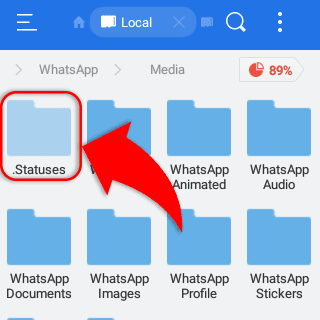
- Open that folder and you’ll see all the viewed WhatsApp Status updates like pictures, videos and GIFs. To save it for future viewing, simply copy that file and paste it in a location of your choice.
These files are automatically deleted after 24 hours. So, make sure to save them to a different folder.
Of course, there are many third-party apps like Status Saver available on the Play Store that allows you to save WhatsApp Status with just a few taps, but most of them are filled with advertisements, so we think using a standard file manager method is the best option. We hope this post has helped you. If you’ve any doubts about this post, you can write to us through the comments below.


We’re eager to see your comment. However, please do not spam. Using brand name in name field is forbidden and you’re not allowed to use links in comments.