WhatsApp always show all your downloaded media files in your Gallery app and anyone can view them. Unfortunately, if you have some private photos, you may run into a trouble when a wrong person will sees them. So, here we are going to share a simple trick you can use to hide WhatsApp photos or videos from appearing in your Gallery app. Scroll down below to find out.

Steps to Hide WhatsApp Photos or Videos From Appearing in Gallery
Here is a step-by-step guide to hide WhatsApp photos from appearing in your Gallery.
- First, you will need an advanced file manager like ES File Explorer. If you don’t have it, then download it from the Play Store (link below).
- Navigate to WhatsApp > Media folder.
- Inside Media folder, create a file named .nomedia. To do this on ES File Explorer, tap on the + button at the bottom-right corner, then tap on New, and then select File. Rename the file to .nomedia (the period is necessary) and tap OK.
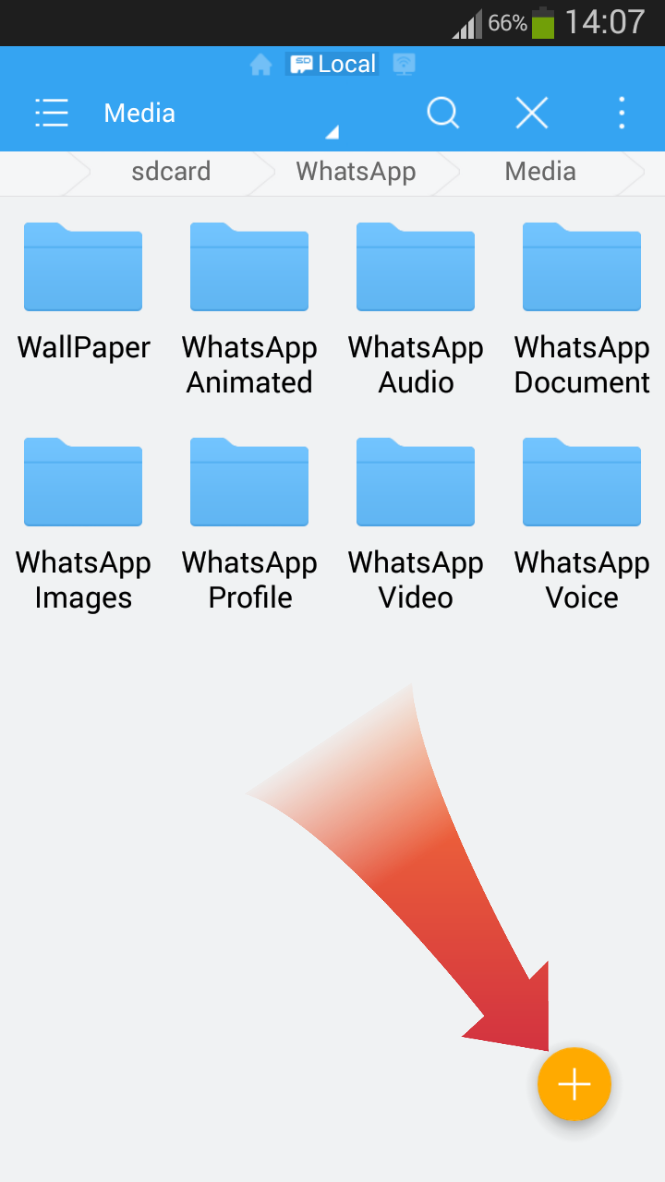

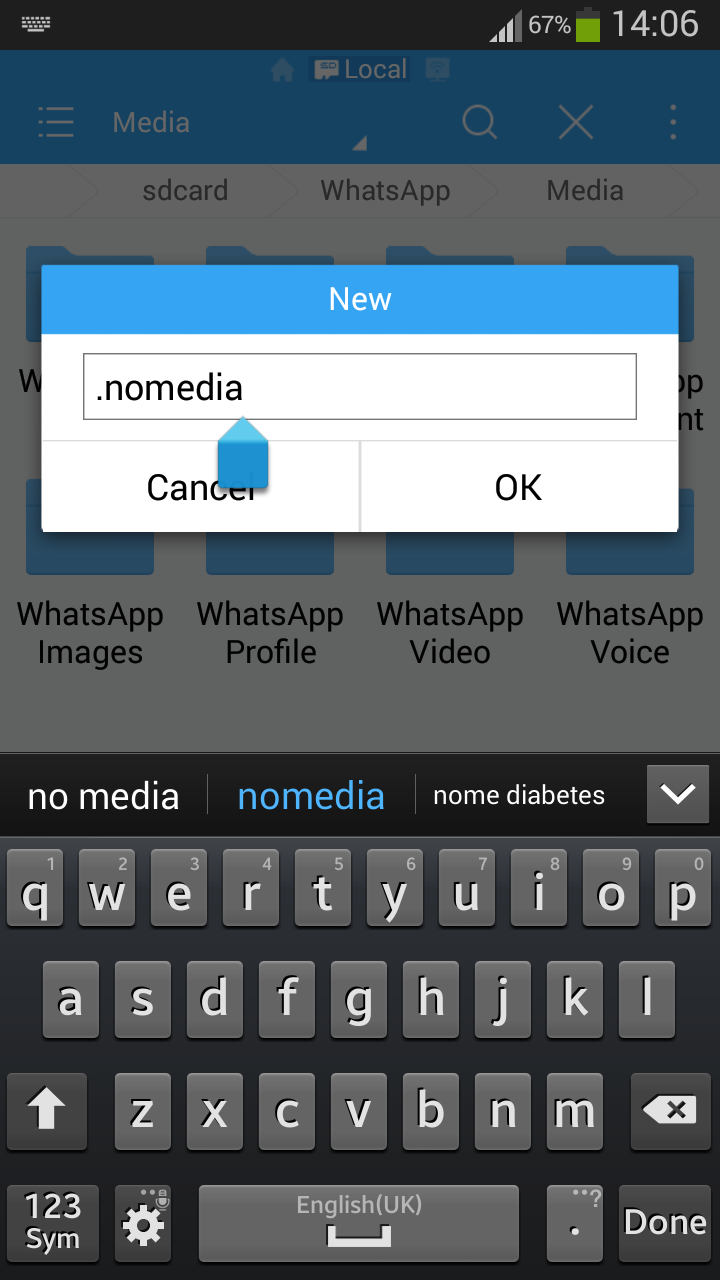
After that, open your phone’s Gallery app and you will see that WhatsApp Images or WhatsApp Videos folders has disappeared. If they are still appearing in Gallery, try clearing the cache for your Gallery app. You can do this by heading to your phone’s Settings > Apps or Applications, find your Gallery app and tap on Clear cache button and then reboot your phone if required.
Make WhatsApp Photos or Videos Reappear in Gallery
If you wish to view your WhatsApp photos or WhatsApp videos in your Gallery app, simply delete the .nomedia file. To do this, follow the steps below.
- Open ES File Explorer and enable show hidden files. To do this, open the main menu by tapping on the menu icon, then scroll down until you see Show hidden files and switch it to the (ON) position.
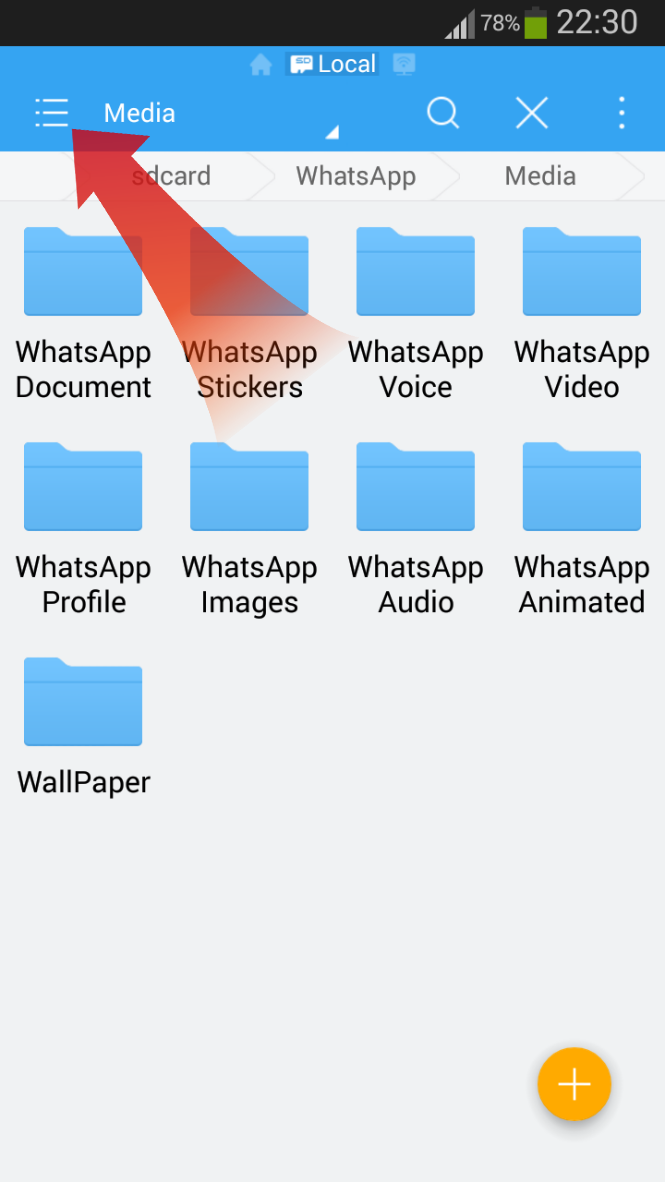

- After that, navigate to WhatsApp > Media folder and you will see a file named .nomedia.
- All you have to do is to delete this file.
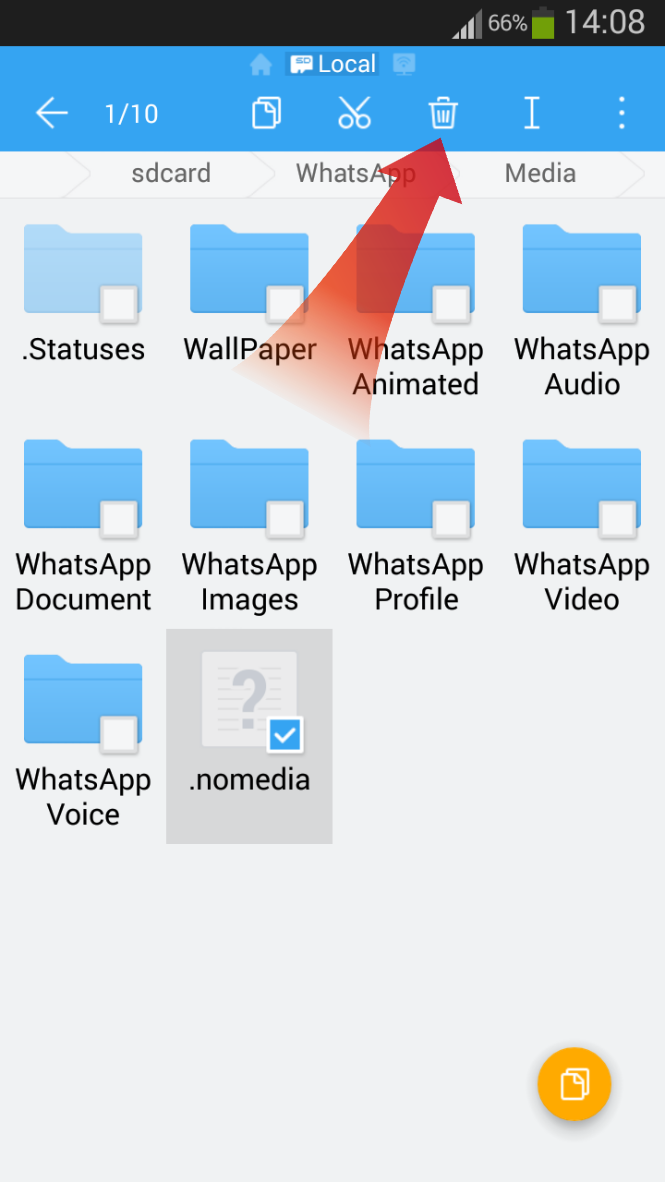
Deleting the .nomedia file will make your WhatsApp images or WhatsApp videos reappear in your Gallery app. If they don’t, you should clear the cache of your Gallery app and reboot your phone.
So, this was all about how to hide WhatsApp photos or videos from appearing in your Gallery app. By using this simple trick, you can easily ensure your privacy and can avoid many embarrassing situations. Do let me know if you’re having any difficulties through the comments below.


We’re eager to see your comment. However, please do not spam. Using brand name in name field is forbidden and you’re not allowed to use links in comments.