Want to speed up your Android device? Well, there are several ways to really speed up Android devices. So, in this article we’ll show you 7 simple tricks to speed your Android device without installing any third-party application. Kindly, scroll down below to find out.

1. Restart Your Device
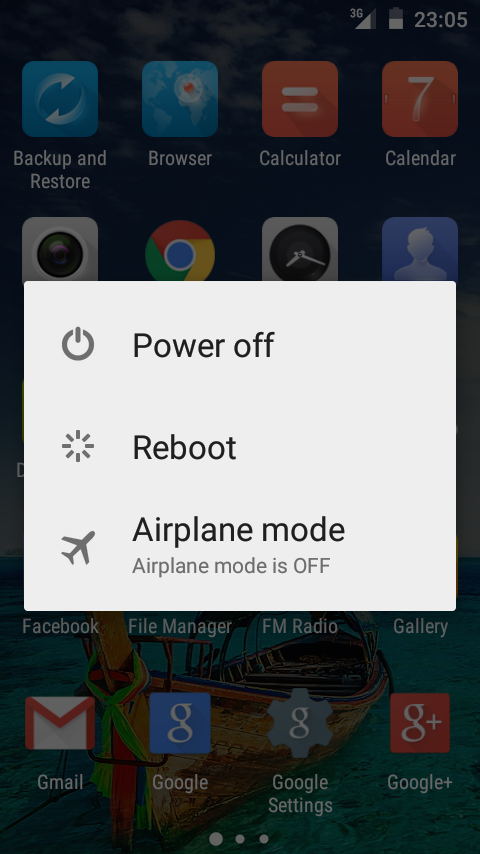
This is a quick and simple way to speed up your device. This can clear out cache, stop unnecessary tasks from running list and get things running smoothly again.
To do this, hold the power button and select the Reboot or Restart option then tap OK button to confirm.
2. Close Unwanted Apps to Free Up RAM
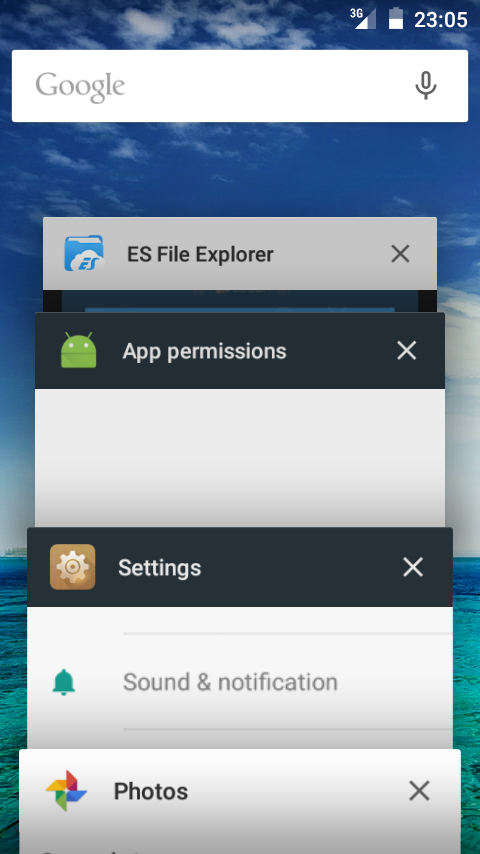
Closing unwanted apps can free up RAM which the application was consuming earlier and help to speed up your device.
Open device’s recent apps and pick the applications that you no longer need, any then swipe it to left or to the right to close it.
3. Uninstall Unwanted Apps
You probably have too many apps on your device—some unwanted apps are definitely resource hogs, so you must uninstall them. You can follow the steps below to uninstall unwanted apps on your Android.
- Head to Settings > Apps or Applications.
- Select any application you don’t need.
- Tap on Uninstall, and then tap OK button to confirm.
Repeat the some process for any other unwanted apps you want to uninstall.
4. Disable Animations

Animations are fun as you navigate your device. Unfortunately, animations can slow down your device. You can follow the steps below to disable animations on your Android.
- Head to Settings > About phone or About tablet.
- Tap Build number for several times until the notice, “You are now a developer” appears.
- Now, go back to main settings and scroll down until you see Developer options and tap on it.
- In developer options, scroll down until you see Window animation scale, Transition animation scale and Animation duration scale.
- Turn each one of these off and your Android may run faster as well.
5. Clear Apps’ Cache
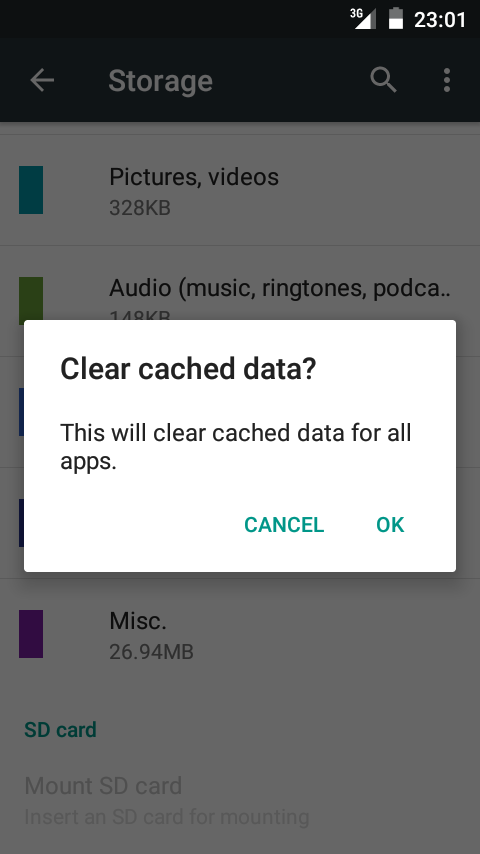
Cache stores temporary files. It’s supposed to allow the system to access apps quickly. Unfortunately, sometimes these temporary files can get outdated or corrupted, so clearing cache can help to make your device run more faster, follow the steps below to clear all applications cache data.
- Head to Settings > Storage or Storage & USB.
- Look for Cached data option and tap on it.
- A prompt should appear asking you if you want to clear cached data for all apps, just tap OK button to confirm.
6. Keep the Software of Your Device Up to Date
It’s necessary to keep your device’s software up to date, because each update includes bug fixes to help protect and speed up your device. To do so, follow the steps below.
- Head to Settings > About phone or About tablet.
- Tap Software Update.
- You’ll see your update status, including whether your software is up to date.
7. Perform Factory Reset
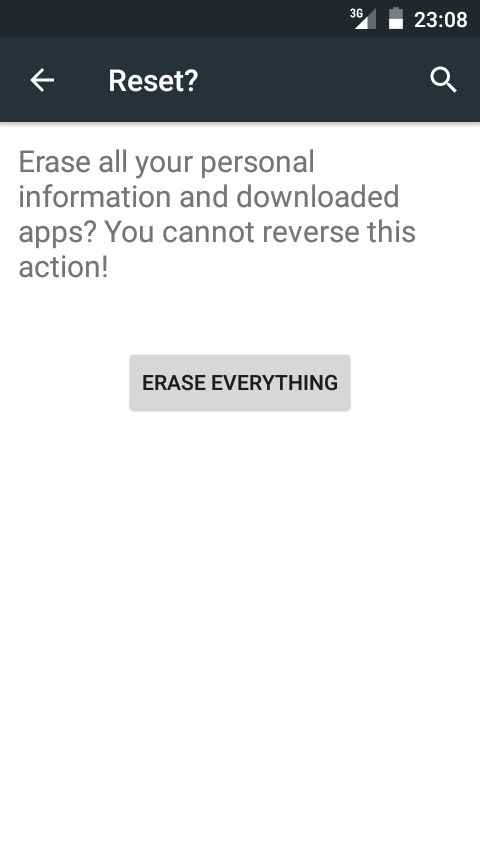
If nothing helps, you can perform a factory data reset. This will wipe your device clean and leave the software just like the first time.
Keep in mind this will erase all your data on your Android device. So, if you’ve files on your device that you need to keep, then connect your Android to your computer and backup the files for safekeeping.
Factory Reset an Android device is very easy, just go to Settings > Backup & reset > Factory data reset > Reset device or Reset phone, and confirm the process by selecting Erase everything. After that, your device should restart and you can start the device setup process.
Hopefully, now you can try to speed up your Android device using any of these simple tricks. If you found this post helpful, then share with your friends.


We’re eager to see your comment. However, please do not spam. Using brand name in name field is forbidden and you’re not allowed to use links in comments.