Want to play prank on a friend by creating a fake error messages on your Windows computer? Well, creating fake error messages is very interesting trick and you can impress your friends. You can create any fake error messages using a text editor like Microsoft Windows’ Notepad or Notepad++ and it doesn’t have to be hard. If you want to create a Fake error message in your Windows computer, then scroll down below to find out.
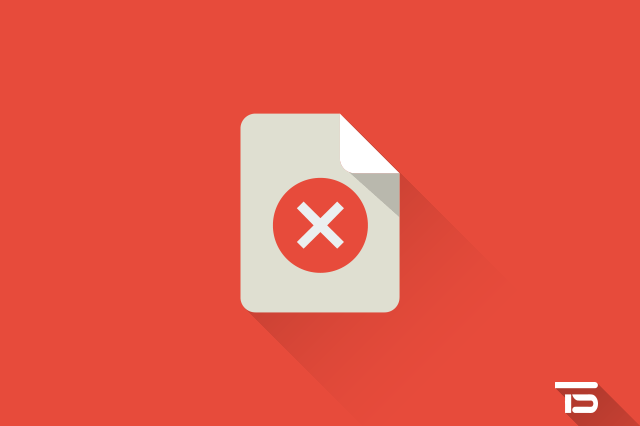
Steps to Create Fake Error Message
Here is a step-by-step guide to create fake error message in your Windows computer.
- Open Notepad. To open Notepad, open the Run dialog box by pressing (Windows key) plus R and type “notepad” (without the quotes) then hit ↵Enter key.
- Once Notepad opened, copy the below code and paste into it.
x=msgbox("An error occurred.", 0+16, "System Error")
Sentence marked in the code can be edited according to your choice. - When you’re all set, click on File at the top of Notepad, then click on Save As... to open Save As window.
- In Save As window, choose a location to save the file and give it name with .vbs extension, like Error.vbs and then click on Save button.
- Locate the vbs file where you saved it and double click on it. And your fake error message should be running by now.
Customize Fake Error Type
There are 2 numbers in the above code 0 and 16. The first number “0” is for button type like OK, OK and Cancel, etc. Replace it with one of the following code.
| Code | For |
|---|---|
| 0 | OK |
| 1 | OK and Cancel |
| 2 | Abort, Retry and Ignore |
| 3 | Yes, No and Cancel |
| 4 | Yes and No |
| 5 | Retry and Cancel |
The second number “16” is for icon type like critical icon (X), question icon (?), etc. Replace it with one of the following code.
| Code | For |
|---|---|
| 0 | No icon |
| 16 | Critical icon (X) |
| 32 | Question icon (?) |
| 48 | Warning icon (!) |
| 64 | Info icon (i) |
So, this was all about how to create fake error message in Windows computer. If you’ve any query regarding to this post or need some help, then write it in the comments below.


1 Comment
Omg
We’re eager to see your comment. However, please do not spam. Using brand name in name field is forbidden and you’re not allowed to use links in comments.