It’s good to switch off your PC when you’re not using it, but do you always forget to switch off your PC before going to bed, or just forget to look at the clock while you’re working? Well, in this article, we’re going show you how to make your Windows computer shutdown automatically at a time specified by you using Windows’ Task Scheduler. Scroll down below to find out.
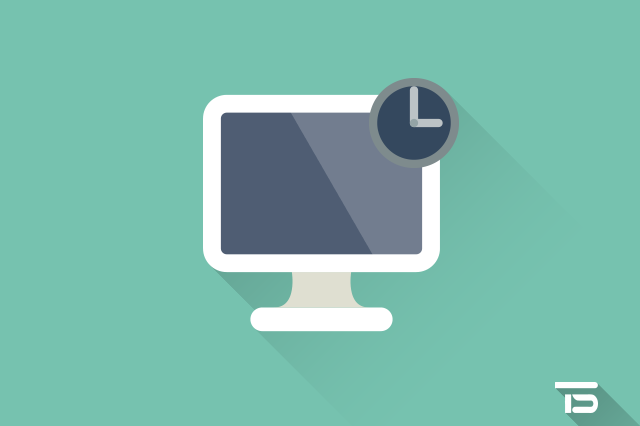
Making Your Windows PC Automatically Shutdown at a Specified Time
Windows allows you to schedule the launch of programs or scripts at specified times through the Task Scheduler. Scheduled tasks can run the “shutdown” program and shutdown your computer at a specified time.
To set up shutdown schedule using a Task Scheduler, follow the steps below.
- Launch Task Scheduler by hitting the Start menu and type in “task scheduler”, then open up Task Scheduler from the results.
- On the right side of the Task Scheduler window, click Create Basic Task.
- Enter the name for your task, for example “Shutdown Timer” and click Next >.
- On the Task Trigger page, choose Daily option (if you want your PC shutdown automatically everyday. Otherwise choose the option that suits you best) and click Next >. And enter the time you want your computer to shutdown and click Next >.
- On the Action page, select the Start a program option and click Next > to proceed.
- When Windows computer shuts down, it actually runs a program called “shutdown”. In the Program/script field, type:
C:\Windows\System32\shutdown.exe
Alternatively, you can click on the Browse button and navigate to C: > Windows > System32 folder, and select a file called “shutdown”, and then click Open. - In the Add arguments field, type -s and click Next >.
- Lastly, on the Summary page, review your settings, and if you’re pleased with your settings, click the Finish button to save the task.
After saving the shutdown task, you can continue your work. When the time you had specified when you made the shutdown task comes around, then your computer will shutdown itself.
That’s it! Making your PC shutdown automatically is very much helpful, especially to the people who work for hours at night and fell asleep while working. If you’ve found this article helpful, then share it with your friends and leave a comment below if you’re having difficulties at any step.


We’re eager to see your comment. However, please do not spam. Using brand name in name field is forbidden and you’re not allowed to use links in comments.